Using USB drives to transmit data is still a very convenient way to many of us, despite how popular the cloud storage services are in the internet age. It’s easy and convenient but is also hard to control how it behaves especially when you plug in one that contains stuff you don’t know. It would be nice having an easy way to better control and protect our computer from being attacked by the stuff from these convenient medias.
USB Flash Drives Control is a freeware utility that provides an easy access to control the way how these USB drives are used when they are plugged into our computer. It contains 2 pieces of components, one with a GUI interface running quietly in the system tray next to the system clock and another running as a Windows service that ensures the program options are applied to all user accounts from local computer.
There are 3 different modes that you can switch on and off to control how USB drives are used. You can control them by right-clicking the USB Flash Drives Control icon in the system tray.
Read Mode – when disabled, no USB drives can be mounted and read.
Write Mode – when disabled, no data can be written back to the connected drive.
Execute Mode - when disabled, no executable files can be executed from the drive. This is the option that keeps your computer safe from an USB drive that contains malicious software. We strongly recommend turning Execute Mode off when you plug in an USB drive from outside party.
You can also use USB Flash Drive Control to check how many devices are currently connected to your computer. When left-clicked, it displays the list of connected drives and explore the content of them.
As a side note, it runs in the system tray but by default the icon will be hidden in the hidden area. If you want it to stay in the system tray the way you can always see it, you can change the Behaviors to Show icons and notifications in the Notification Area Icons from Control Panel.
USB Flash Drive Control works on all x86 and x64 version of Windows 7, 8, 8.1, and Vista (no Execute Mode).
Related posts:
- Get to Know Your Computer: Benchmark Your USB Port or Drive’s Read/Write Performance
- Finding the USB Storage Drives Ever Connected to Your Computer
- Find Out Your Disk Read and Write Speed
How To Control Read Write Execute Mode on USB Drives in Windows
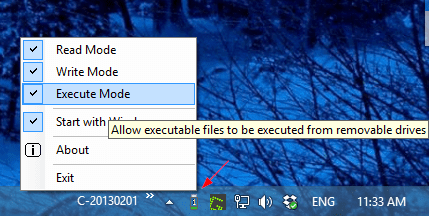
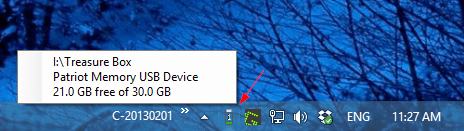
No comments:
Post a Comment